Writing a review to Sixt on Google is important for 2 reasons:
- Help other users make smart purchase choices about their car rental
- Give direct feedback to Sixt so that we can improve our own service for all our customers
Below is a brief explanation on how to leave a Google review to Sixt, either via your smartphone or tablet, or your PC.
Please note: In order to write a Google review you must first have a Google Account.

How to write a Google review via your smartphone or tablet
- To review a Sixt branch on Google, you must first open the Google Maps app, available for download on Android and iOS, and log in to your account.
- Once the application is open, type the name of the Sixt branch you want to review (normally “Sixt + location”) in the search bar called “Search here” and click on the result.
- Once you have tapped on the listing of the desired Sixt station, go to the “Reviews” section and click on the stars to choose a rating from 1 to 5 stars.
- Briefly describe your experience and add, if you want, photos of the place through the camera icon below.
- Click on “Post” at the top right and you’re done! ????
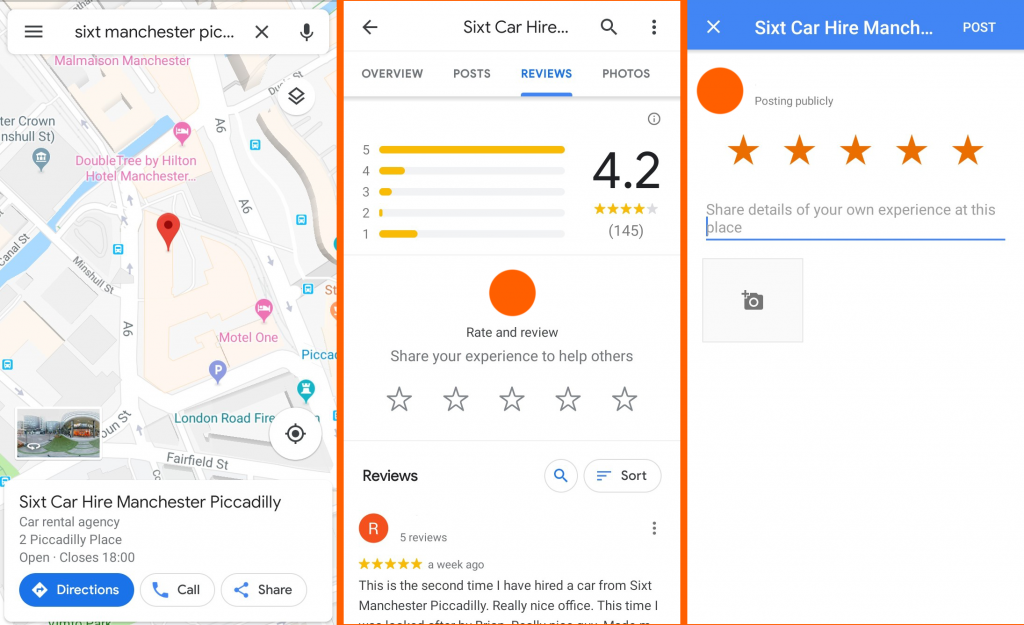
To edit or delete your review to Sixt:
- On Google maps, click the ≡ button located at the top left.
- Click on “Your contributions” and then on “Reviews“.
- Tap the three dots on the right of the review of your interest and choose either the option “Edit review” or “Delete review“.
How to write a Google review to Sixt from your PC
- Go to the main Google Maps page and make sure you are signed in to your Google account. You can check it on the upper right corner.
- Type the name of the Sixt branch you want to review (normally “Sixt + location”) in the search bar on the top left and click on the magnifying glass icon to search.
- Once you have selected the Sixt station of interest, scroll and choose the “Review summary” section. Subsequently, click on “Write a review“.
- In the new opened screen “Rate and review”, write a comment in the field “Share details of your own experience at this place“, give a rating from 1 to 5 stars and, if you want, click on the camera icon to attach a photo of the place.
- Click on the “Post” button and you’re done! ????
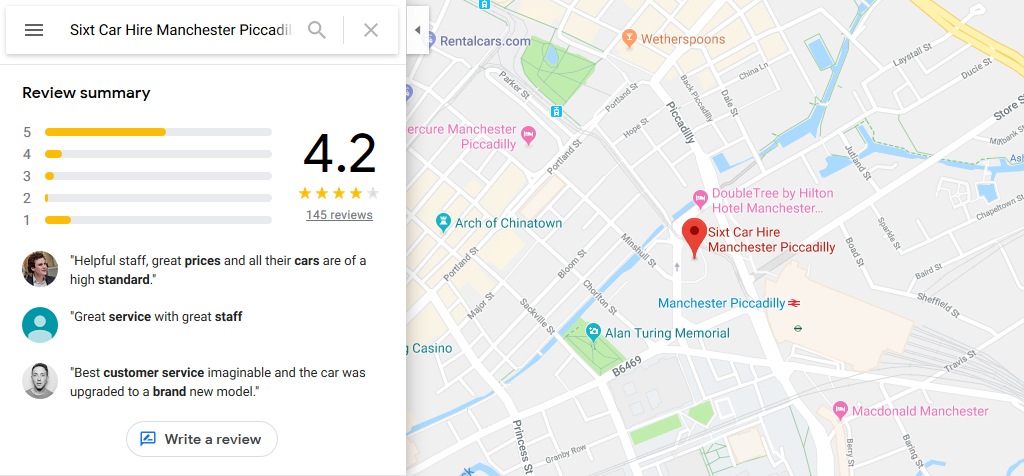
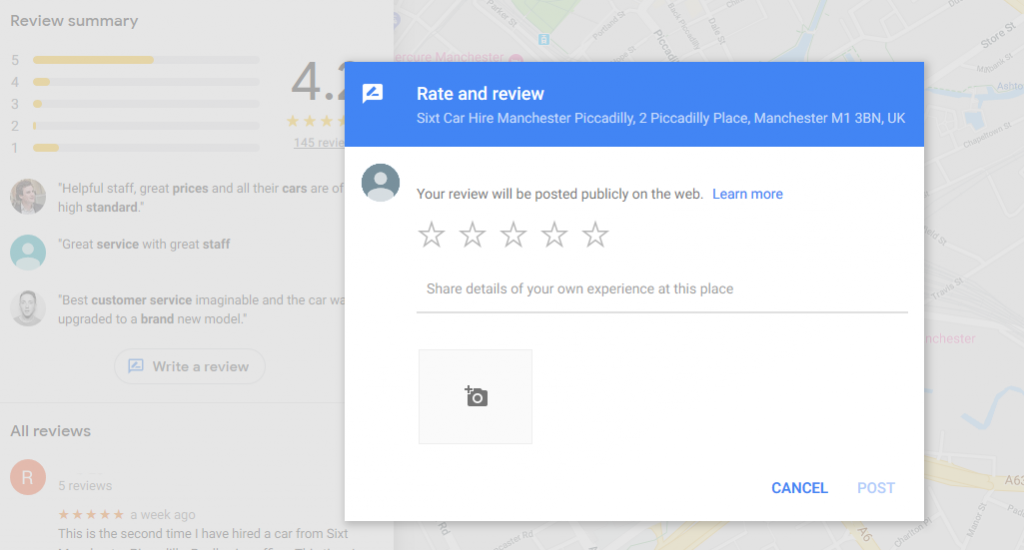
To edit or delete your review to Sixt:
- On Google maps, click the menu icon ≡ button located at the top left.
- Click on “Your contributions” and then on “Reviews“.
- Tap the three dots on the right of the review of your interest and choose either the option “Edit review” or “Delete review“.
You can also leave a review to a Sixt car hire station directly on the main Google search page:
- Open Google and search for the name of the Sixt branch you want to review (normally “Sixt + branch name”) in the search field.
- In the results page, click on “Write a review” in the Sixt listing on the right.
- Leave from 1 to 5 stars, write a comment and, if you want, click on the camera icon to attach photos of the place.
- Click on the “Post” button and you’re done! ????
Have you ever rented with Sixt Rent a car? Evaluate us on Google for all our branches worldwide! ????
Here are some reviews from customers who rented with us from our fantastic Manchester Piccadilly branch.
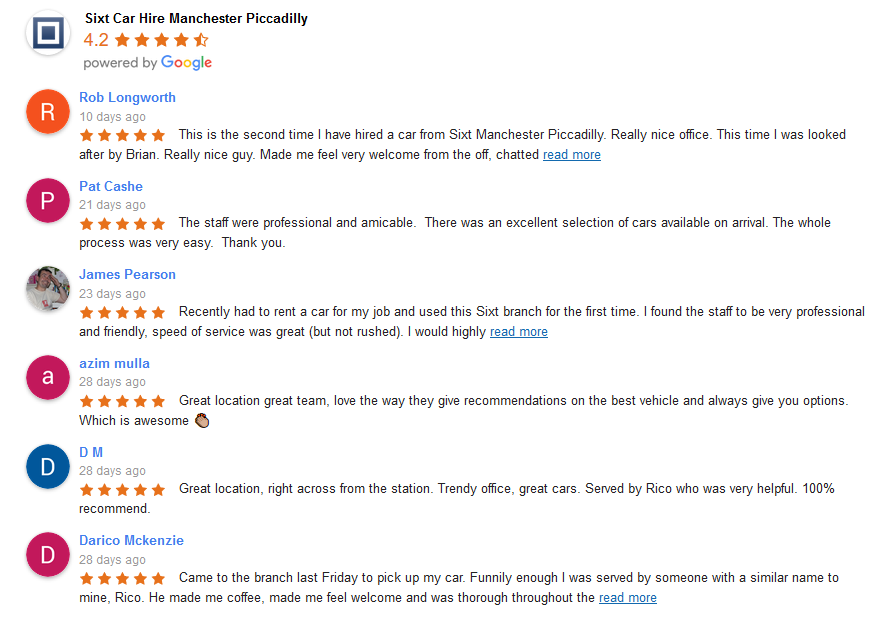
Remember that for each evaluation from 1 to 5 stars you will receive 1 point toward your local guide score, and if you will also write a review you will receive 10 point. The more detailed the review is with text, photos and video, the more points you will receive. Here is all the information about Local guides.
Important: Google does not allow false reviews or ratings that do not comply with Google Guidelines. Google reserves the right to delete reviews that are false or contrary to their policies.
We are looking forward to hearing your feedback! ????
